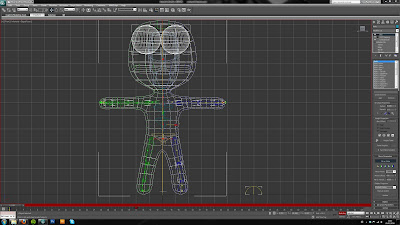Conclusion
This module has been at times the most frustrating and difficult I have so far taken but I think has produced the work I am most pleased with due to the effort I have had to put into it. The hugely steep learning curve that comes with 3DS Max has been very difficult to overcome and I have found myself watching endless youtube tutorials in an attempt learn how to use the program. With no prior 3D animation knowledge and limited 3D modeling knowledge I knew the second part of this module was going to be difficult so I took a conscious decision to make my models as simple as possible. This was in an attempt to make the animation as easy as possible. I used much more basic materials (than in the first part of the module) that would deform more naturally on my character than more complex materials.
However I made the mistake of making the limbs on my characters far too thick. Due to their thickness their range of movement was very limited. My inexperience animating was the reason I made this mistake. It proved to be my biggest problem throughout the animation process and something I would definitely change if I were to do the module again.
I used 3 lights for my scene, 1 omni light, 1 spot and 1 skylight. The skylight gives a very natural effect with great shadows but dramatically increases the render time. I decided to stick with it because I knew I would regret it if I had removed it. The spotlight emitting from the lamp is particularly effective in lighting the scene and was very happy with the look it gave.
As I have previously highlighted I made the arms and legs too thick to achieve a good range of motion that limited my animation. I think I managed to overcome this problem quite well in the end. The skinning stage was quite frustrating with random vertices moving with bones for no apparent reason but when it finally went according to plan it was a good feeling seeing the models come to life.
I used a variety of different camera shots mixing long shots, aerial shots, close ups and a point of view shot. Having the freedom of getting any shot I wanted was something I enjoyed, im sure it will make going back to actual video producing feel much more restrictive.
I think the weakest area of the animation was the sound. I learnt finding sounds that were appropriate was very difficult. Amongst others I ended up using two songs from Toy Story, people often said that my character and scene reminded them of toy story so I decided to continue with these connotations by using the songs from the films. I wanted to give the idea that my animation could fit into a scene of Toy Story.
I have learnt the basics of animating in 3D during this module and feel that I have gained a good foundation that I can build on in future projects. I have enjoyed gaining the new skills and pleased with the work I have produced.